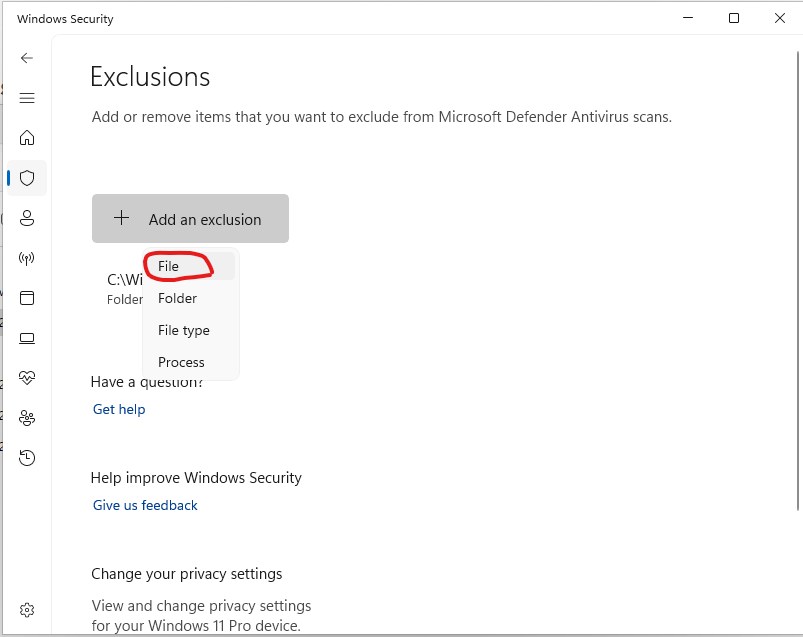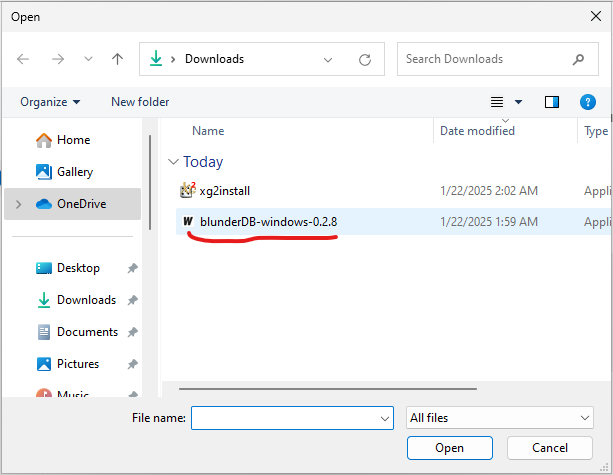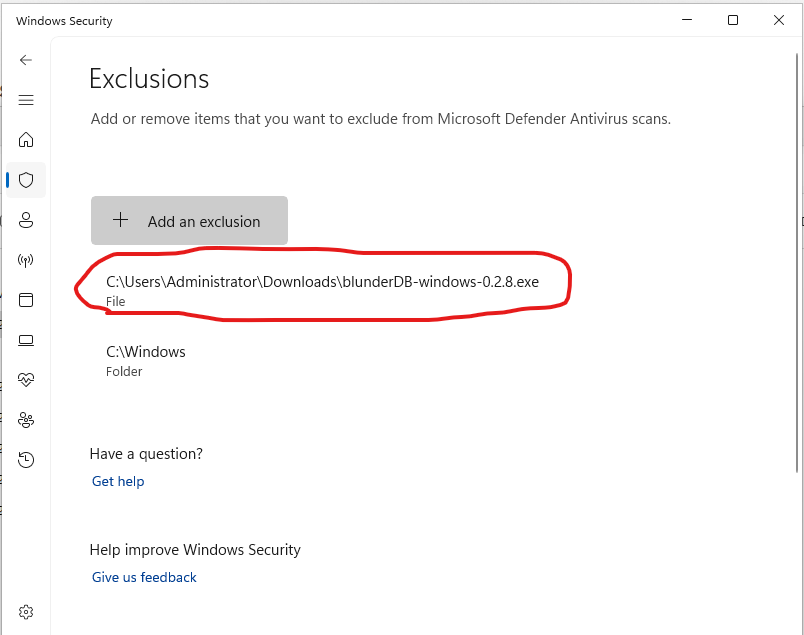8. Windows Annex: False Detection of blunderDB as Malware
Note
The following applies to Windows 10 and 11 operating systems.
Windows now requires software publishing companies or independent software developers to digitally certify their applications, or even distribute them via the Windows Store. It is therefore recommended to turn to external companies to obtain a digital certificate, which costs several hundred euros (see, for example, https://learn.microsoft.com/en-us/archive/blogs/ie_fr/certificats-de-signature-de-code-ev-extended-validation-et-microsoft-smartscreen).
Since I am offering blunderDB for free, I do not wish to pursue these costly options. Consequently, it is very likely that Windows will warn you of a potential threat or even block the execution of blunderDB entirely. The following sections explain the steps to bypass Windows’ warnings.
8.1. Windows SmartScreen Warning
After downloading blunderDB, when you run it, Windows may display a warning such as:
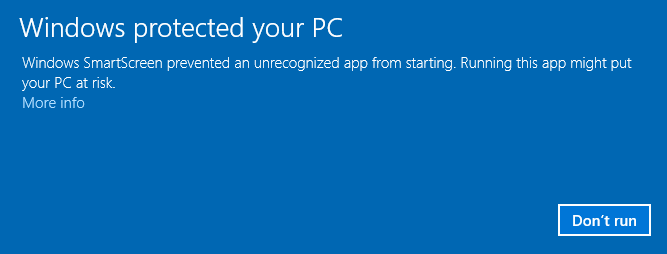
If you want to allow a specific executable blocked by SmartScreen:
Try running the executable:
When you attempt to launch the executable, SmartScreen may block it and display a warning.
Click on “More Info”:
In the SmartScreen warning window, click on More Info.
Select “Run anyway”:
If you trust the executable, click Run anyway to bypass the SmartScreen warning for this instance.
8.2. Windows Defender Blocking
For certain security settings in Windows, even after bypassing SmartScreen (see the previous section), Windows Defender may prevent the execution of blunderDB with messages such as:
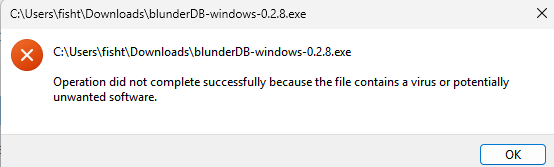
or even:
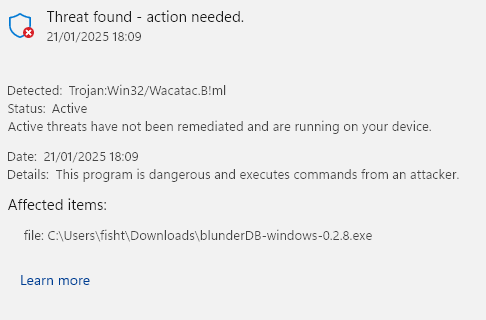
or even place it in quarantine.
Windows Defender is known to trigger false positives. This issue is explicitly mentioned in the FAQ on the official Golang website ( https://go.dev/doc/faq#virus ) or in GitHub tickets for some projects programmed in Go ( https://github.com/golang/vscode-go/issues/3182 ).
If you want to prevent Windows Security from scanning blunderDB:
Open Windows Security:
Go to Start and type Windows Security.
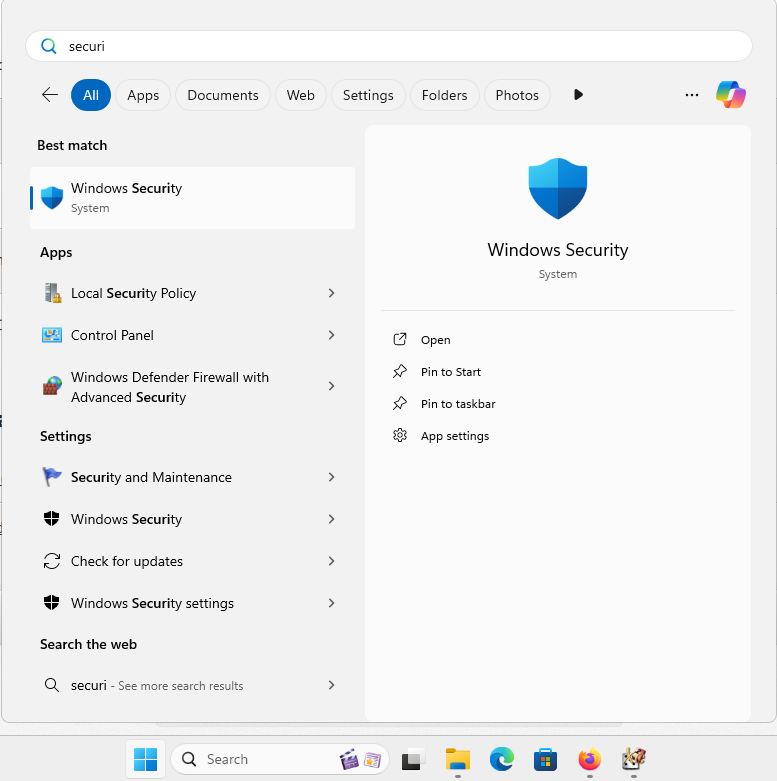
Go to “Virus & Threat Protection”:
Click on Virus & Threat Protection.
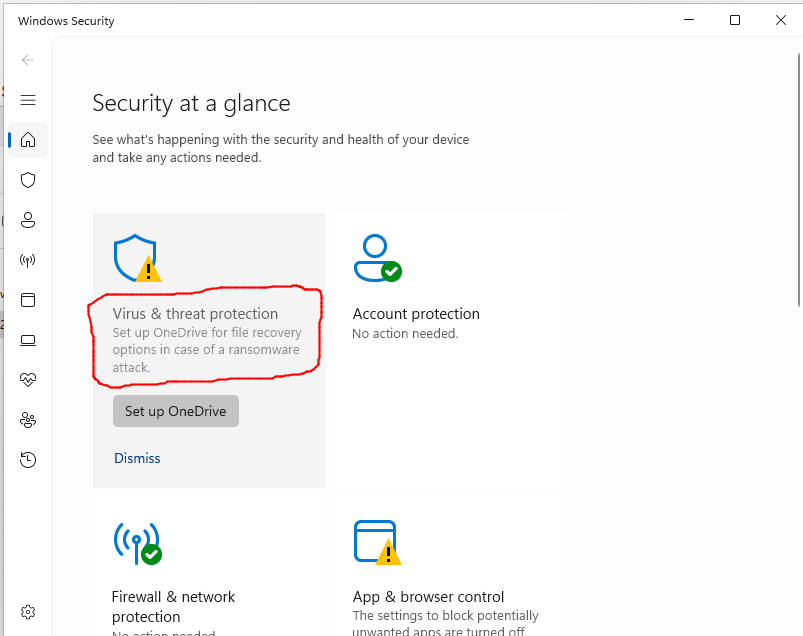
Manage Settings:
Scroll down and click on Manage settings under Virus & Threat Protection settings.
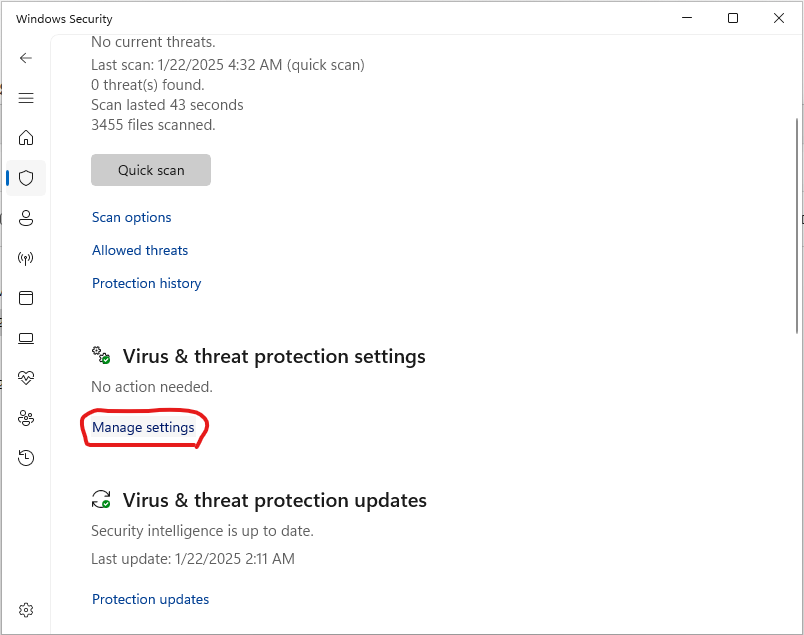
Add or remove exclusions:
Scroll down to the Exclusions section and click on Add or remove exclusions.
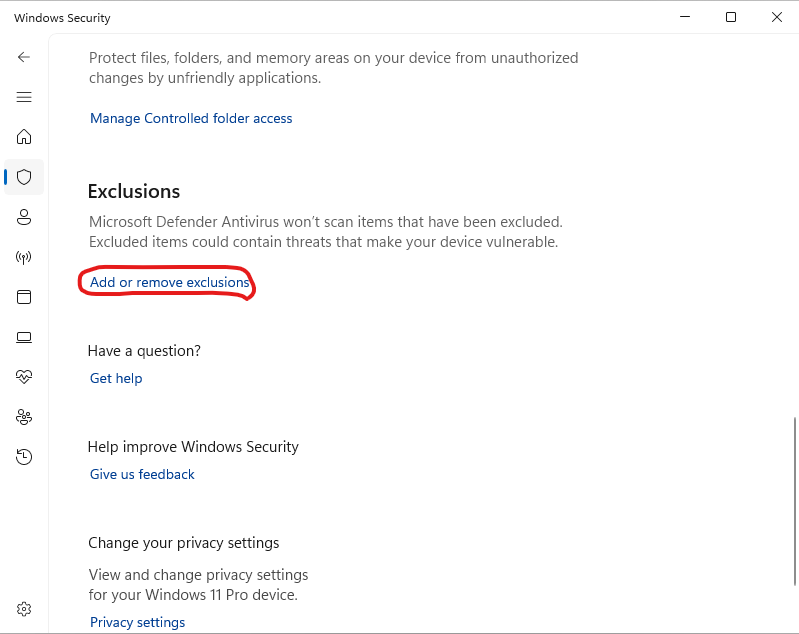
Add an exclusion:
Click on Add an exclusion and select File. Then, navigate to the executable you want to exclude and select it.